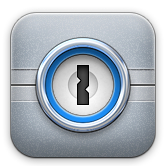Be Part of The Sketchbook Project
Do you sit around and doodle on paper as you chat on the phone? Do you doodle on a napkin whilst waiting for your food to arrive? Do you carry a Moleskine or Field Notes book everywhere you go? Do you eschew ruled paper for the grid, because it’s so much better for sketching? Whether you are a real artist, or just a closet sketcher, consider joining The Sketchbook Project. Started in 2006 in Atlanta but moved to New York City in 2009, it is best known for an evolving library featuring more than 30,800 artists’ books that have been contributed by creative souls from over 135 countries. Their small organization now comprises a community of over 60,000 artists worldwide.

What is included? When you send your contribution to The Sketchbook Project, they will send you a blank sketchbook containing 32 pages of 70lb.paper. You can then fill it to your heart’s content as you are inspired It doesn’t have to be just artwork. Fill it with drawings, poems, photographs, lists, stories, or anything else you feel led to include. Send your filled sketchbook back by the stated deadline (detailed instructions are included). Books are catalogued, tagged, and searchable in the library system, particularly those that are digitized – they can be digitized for an additional fee, in which case they are professionally photographed and uploaded online, just like any other digital works in the library. The mobile library will travel next summer to cities across North America. Details can be found on the website, and folks can follow on Instagram. It is so much fun to look thru the online digital library and see what others have done. There are some seriously creative folks out there…and maybe a few seriously disturbed ones as well. 😉
You can also support the project by purchasing project journals, t-shirts, blank journals, and even a “sleeping bag” for your sketchbook. To participate, go to The Sketchbook Project to sign up. The “analog” version is $25, and includes a blank sketchbook, archiving at the Brooklyn Art Library, and will be included in the traveling exhibits all across North America. For an additional $35 (total $60), your sketchbook will be professionally digitized, and will be added to the online library where you will be able to share it with people all over the world. You will be able to catalogue your sketchbook by using tags, themes, and other descriptors, making it searchable in the exhibition kiosks. Sharpen your colored pencils and get your creative juices flowing. I’m going to order mine right now. This might be your only chance to be published…go for it!
New Scam on the Block: Scamming via Text Messaging
The conversation started innocently enough. My partner asked if something was wrong with the debit card. I said, “No, why?”. The response was that she’d received a text from Regions saying the Visa debit card had been temporarily deactivated, and it gave a number to call for reactivation. Alarm bells started ringing in my head. First of all, we don’t have a Regions debit card. Second, a text message? Third, it gave a local phone number for assistance.
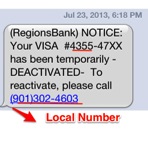
This works for a few reasons. They pick a large bank knowing that a large percentage of the population will have an account. There is some convincing information there, because they have the first few digits of the card, right? Nope. All Visa cards begin with 4, Mastercards begin with 5. By including a little information that sounds plausible, some folks might automatically think it is legitimate. They only need a few people to respond to make it worthwhile. Congratulations. You’ve just given your card information over to someone planning a small shopping spree. A few keystrokes later, I was reading about one of the newer scams on the block: SMS phishing, or “smishing”. Scammers send out a burst of text messages to local numbers with a message that starts something like this: “(name_of_bank) NOTICE: Your VISA #4355-47xx has been temporarily deactivated. To reactivate, please call (local number)”. When you call the number, you get a message telling you that you have reached the automated service center. They tell you to leave your card number, expiration date, and 3-digit code on the back (not all include the code part), and your card will be promptly reactivated.
If you think your debit or credit cards have been compromised in any way, call ONLY the toll-free number on the back of the card. Do not be embarrassed and hope that nothing will happen if you did slip up and give someone some information about your account. In many cases, the thieves will rack up charges halfway around the world within half an hour. They do it quickly before folks have time to think about it. By the time it gets reported, the damage is done. So, report it quickly so your card can be blocked, and a new one can be issued.
Be vigilant folks. It’s a whole new world. Stay safe out there.
Fourth of July: Fireworks (not) for Fido
It’s almost that time again, when we don our patriotic garb and prepare to celebrate the Independence Day holiday in typical Southern fashion: grilling, picnicking, jamming to great music, swimming with friends and family, and capping it all off with some great fireworks.
However, some members of our family, like our four-legged furry babies, might not enjoy the fireworks as much as the rest of us. The flashes of light and the loud pops and bangs can really set their nerves on edge. Their reactions might range anywhere from mild discomfort, trembling, and wanting to be held to hiding under the bed to stark terror, trying to scratch through the door, dig under, or jump over a fence. I’ve seen small dogs claw their way right up and over a four to six foot fence when stressed.
When our furry friends are frightened, their fight or flight response kicks in just like ours. They can bolt over a fence or jerk free of a collar or leash in seconds. From there, tragedy can quickly follow, particularly if you are at a fireworks display near a main road or highway. A dog can dash into the street and be hit before a driver realizes anything has happened.

Here are a few tips from the ASPCA to keep your dogs safe.
Keep your pets away from fireworks, candles, grills, lighters, and any other fire source.
Don’t let your pets near alcoholic beverages, as it can be poisonous to pets.
Don’t feed your pets scraps or people food from the cookout. Stick with their normal food. Especially steer clear of onions, chocolate, raisins, grapes, and avocados, which are toxic to pets.
Don’t put any sunscreen or insect repellent on your pet that isn’t pet-safe. Ingestion can result in drooling, vomiting, diarrhea, excessive thirst, and lethargy.
Don’t leave pets alone around a lake or pool. Aside from all dogs not being super swimmers, they could also ingest chemicals that could make them sick.
Make sure your pet has a properly sized collar, although many favor a harness at times such as these when they might be prone to pull or jerk from fright. A harness is much more secure, and does not risk choking the pet, plus it is much more difficult for them to slip out of it. Be sure to have ID tags on your pet, with your phone number, so you can be notified if your pet does get away from you. If you’ve been considering microchipping, but haven’t done it, this is a great time to take care of that. It’s a great way to make sure your pet can always find the way back to you.
If your pet always exhibits fear or anxiety from fireworks (and possibly storms and other triggers as well), talk to your vet. They might recommend medication to help calm your pet. If you must leave your pet alone, leave them in the house if at all possible, to prevent them going over or under the fence. Another suggestion, according to Dr. Pamela Reid of the ASPCA, is to give your pet a toy stuffed with peanut butter (if there are no dietary restrictions). She says the pet’s nerves are calmed by the persistent licking.
If you suspect or know that your pet has ingested something poisonous or potentially toxic, call your vet or the ASPCA Animal Poison Control Center at (888) 426-4435. Follow these simple tips, and enjoy the holiday with your furry friends.
15 iPad Apps to Boost Productivity
Like many people these days, my friends and I are spending more and more time using mobile devices for work and play. I’ve done a little bit of investigating, and have come up with fifteen of the best iPad apps for boosting productivity:
![]()
1. Evernote (Free) How would you like it if you could remember everything? With Evernote, you’ll never forget anything again…but, if you do, you can skim back thru your index and find it. Evernote for iPad lets you create new text, audio, and photo notes. With its gesture control, you can view existing Evernote content just by swiping or tapping your finger. It lets you create multiple types of notes, organize them in notebooks, and syncs automatically and flawlessly. You can also share with others. There is also a Premium account with more great features, including their amazing text recognition. It’s cross-platform and cross-device, so you’ll never be without your information again. It’s truly become my peripheral brain. If I could only have one app, this would be it.
2. 1Password ($17.99) This hall of fame app is easily the best password manager for the iPad, iOS and Mac (also for Windows and Android). It uses industry standard security, has a user-friendly (and gorgeous) interface, has desktop partner apps for Mac and Windows, and automagically syncs with Dropbox to keep everything at your fingertips. Use it to store log-ins, software registrations, secure notes, account information, and more. Generate strong passwords to protect your digital information. Use the in-app browser to log in to places like online banking sites securely from within the app. There were previously separate apps for iPhone and iPad, but now there is one universal app. This is a great standalone app, but it’s really powerful when you use it in conjunction with its desktop counterpart.
3. Dropbox (Free) This service lets you take your photos, documents, and videos anywhere and easily share them. You can keep files in a central location accessible to all devices, and share with other users. It is integrated with many iOS apps and has become the standard app to which many apps sync to safely store information.
4. TextExpander ($4.99) – This is an invaluable app on your Mac, and now it has come to the iPad, iPhone, and iPod Touch. Use short abbreviations that expand to words, snippets of text, or entire paragraphs to increase productivity and save lots of typing. Set your abbreviation then watch it expand to fill information such as addresses, URL’s, standard responses, and more. Every day, more apps are integrated with it…over 100 already. Sync your TextExpander snippets with your Mac via Dropbox.
5. Notability ($1.99) This was Apple’s best selling note-taker of 2012. Taking notes is an essential part of important work meetings, but everyone has their own style and preferred method of capturing and transcribing information. Notability rolls all those styles into one handy app. You can type, doodle notes by hand, record snippets of audio, pull images from the web or add them from your photo library, annotate PDFs, and index everything in one place. Once you have your notes, you can sync to your favorite cloud service. You can also import Microsoft Office files (.doc, .ppt, and .xls) as PDFs using Google Drive.
6. JotNot Scanner Pro ($.99) When you need to scan docs, this is the app to use. Take a picture of your document (or batch scan multiple docs), adjust the corners where you want them, then send it to yourself via Evernote, email, uploading to Dropbox, etc. Scan your docs, receipts, (and anything else you can snap with your camera) into PDFs. Take advantage of in-app faxing to U.S. numbers via fax credits (99¢ for up to 5 pages). You can adjust file size and resolution within the app. Tag, search, and sort your documents. It automatically detects standard paper sizes, or you can set custom sizes. View PDF docs or export them to other iOS apps such as iBooks. Some folks prefer Scanner Pro ($6.99). Both do essentially the same things. I’ve always used JotNot, and never had an issue. I have some friends who use Scanner Pro who say the same thing. Get whichever looks better to you. You can’t go wrong with either one, although there’s a $6 price difference at the moment.
7. Wunderlist (Free) After trying over a dozen planners, to-do lists, and reminder-type apps, this has become my favorite of the bunch. It might not have all the bells and whistles (or price tag!) of OmniFocus or Things, but by the same token, I don’t get all bogged down in it, and I can just concentrate on getting things done. Wunderlist has won multiple awards from Lifehacker, Mashable, and others. You can create and manage multiple lists in one place, set reminders, and add recurring tasks and subtasks. It is easy to collaborate with others by inviting friends or colleagues to share lists. In addition to using this for basic to-do lists, I have a media list that a group of us share and a shopping list that I share with my partner. We can both add to it from our respective iDevices, and it stays in sync between us. Never forget the ice cream again 🙂
8. Log Me In (Free) This app gives you direct access to your computer at home or work with just one click. Remotely access your computer or access and edit files from your iPad as if you were sitting at your computer. Never be away from important files again. The Pro version has premium features.
9. Dragon Dictation (Free) This is by far the best voice-to-text tool that I’ve ever used. It works from the moment you install it with no configuration or setting up, and no ‘training’ period. It is the embodiment of the phrase ‘it just works.’ If fast typing isn’t your thing, this is a great solution for hands-free transcription. This helpful and accurate dictation app turns your speech into text, then lets you send it easily to social networking apps, email, or other programs. Once you get a feel for it, using this app is a breeze.
10. iXpenseIt ($4.99) – This one has taken multiple awards for favorite app from different sites. It helps with expense tracking, budgeting, and bill reminders for personal or business use. There’s an export feature using email or wi-fi, or use .CSV importing into either Numbers or Excel spreadsheets. Access your data via any web browser using the wi-fi option, or email expense reports, with photos if desired. The lite version has limit of 200 records, including recurring expenses, so you can give it a try.
11. OfficeTime ($7.99, Universal) Accurately tracking time spent working across multiple projects in a day can feel like a tedious juggling act that completely saps your focus. This easy-to-use time tracker app handles that task for you. All you do is set a project and tap a button. Switching between different tasks auto pauses your current project when you swap. Export to Numbers or Excel, Mac or PC. Designed for Freelancers and small teams. There is also a free version with limited functionality, but it should be enough to let you see that you would like the paid version so you can track unlimited projects and categories and sync to your Mac or PC.
12. Camera+ for iPad ($.99) Since the day it was released, Camera+ has been the best iPhone app for taking and editing photos. It runs circles around Apple’s own Camera app, largely due to the “Clarity” filter that improves almost any photo in any circumstances. I rarely take photos with my iPad, but I do a lot of minor editing and enhancing, and that is where this app shines. There are oodles of filters, effects, and treatments that have been created by figure skater turned model turned professional photographer, Lisa Bettany, and she has worked some serious magic with this app. Use one effect, or stack them for even more unique results. Then add borders and captions for a little extra punch. Keep your photos in sync between your iDevices using their iCloud Lightbox feature, then share your photos via popular social media apps.
13. Flipboard (Free) This flagship iPad app is still the standard for news apps on the iPad, or as they say, “your personal magazine”. Completely customizable to suit your tastes, it is a great aggregator of all your favorite sources, from Twitter and Facebook to your favorite ‘read later’ app, with a gorgeous magazine style layout. A cool new feature includes the ability to literally save content into your own magazines, for example to make a “Dream Trip” planning guide, or set up your very own magazine for all things geocaching. Did I mention the gorgeous layout? 😉
14. Pocket (Free) Save long articles, web pages, or videos to view later, when you have time, on your computer, iPhone, or iPad. It syncs automatically across devices. Save virtually anything from your browser or from over 300 apps. This is another app that has been a repeat award winner over the past year or so. This is a great app for when I’m stuck somewhere without online access and a weak or non-existent cell signal. Thanks to Pocket, I can still access prime content. Some new features include sharing content and sending to friends.
15. Spotify (Free) When I’m working or relaxing or pretty much any time in between, I’ve got to be listening to music. It just makes me more productive. This excellent music streaming service is now a universal iOS app and it’s a great one. You can listen to your own music for free or get full offline access to all your favorite synced playlists with a Spotify premium account. U.S. users can listen to free radio as well. Share your favorite music with friends and send it to Facebook. Listening to music just got a whole lot better.
Bonus app: Bento for iPad ($9.99) For an all-around organizational tool for your life, check out Bento. This app has 25 different database templates designed for a variety of subjects, including recipes, event planning, inventory tracking, billable hours and expenses, vehicle maintenance, and contacts. All the templates are customizable, so you can tweak them to suit your specific needs, or design your own from scratch. Organize virtually any type of information. This can be used as a standalone app, or in conjunction with the iPhone ($4.99) version or Mac ($49.99) version. It does have a bit of a learning curve, but there are some great tutorials available online.
There you have it. Those are my fifteen top apps for boosting productivity using just your iPad and a few well-placed taps and swipes. Let me know what apps you can’t live without.
Race for the Summitt to be held March 23
Make your plans to be part of the inaugural Race for the Summitt on Saturday morning, March 23. There will be a 4 mile run/walk course that begins at Health Sciences Park, across from the University of Tennessee Health Science Center. If you’ve been hiding under a rock and missed all the controversy about the renaming of the park, yes, it is The Historic Site That Was Formerly Known As Forrest Park. Even having the sign stolen and being fodder for punch lines everywhere couldn’t stop the powers that be from changing the name of the park…as if changing the name of it will change the hundred years of history that goes along with it. But I digress. That is a rant for another day. This day is for getting out the word about the fundraiser for The Pat Summitt Foundation.

For anyone who may not know, Pat Summitt was the head coach for the University of Tennessee Lady Vols basketball team for 38 years, until her diagnosis with early onset dementia, Alzheimer’s type, cut short her legendary career. She now serves as Head Coach Emeritus and is still very much involved in coaching and teaching. The mission of her foundation, which was founded in November 2011, is “to advance research for prevention and a cure, to provide hope, care, and critical support for patients, caregivers, and families, and to educate the public on the impacts of Alzheimer’s disease and the urgent need for a cure”. 75% of proceeds from Race for the Summitt will go to the Pat Summitt Foundation. The remaining 25% will go to the co-sponsors of the event, the American Pharmacists Association-Academy of Student Pharmacists (APhA-ASP) chapter at The University of Tennessee Health Science Center (UTHSC) College of Pharmacy (wow, say that fast three times).
The cost for registration is $25 between now and March 21, and will be $30 on race day. Packets can be picked up a various times prior to the race, as long as you register at least 24 hours ahead. If you want to show your support, but are either unable to run or will not be able to attend, you can register as a Memory Donor for $15. That will get you a cool shirt and you’ll know you were being supportive as well. The race packet has the aforementioned cool shirt, along with your race bib and race tracking system, raffle tickets for post-race drawings, and a few other goodies. The day of the race, registration and packet pick-up begins at 7:30am and ends at 8:45am. The race begins at 9am. The post-race party begins at 9:30am with the awards ceremony and raffle beginning at 10:30am. I’m told that if it rains, the post-race events will likely be held at the Student Activity Center at UTHSC, 800 Madison Avenue. Get your running (or walking) shoes on and come show your support. For additional information, check the Race for the Summitt website, with information and support provided by Start2Finish Event Management.